|
The following configuration tabs are available:
Scripts
The system defined events OnInit, OnClose and OnImage is shown. The
user can add methods by pressing New.
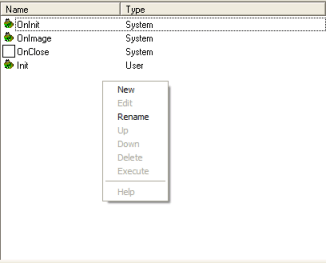
By selecting a method and pressing Edit the editor is activated and the
script can be changed.
- New - will create a new method
- Edit - will activate script editor
- Rename - will change the name of the script
- Up / Down - changes the script selection
- Delete - delete the selected script
- Execute - will execute the selected script or method
- Help - will activate the html help file
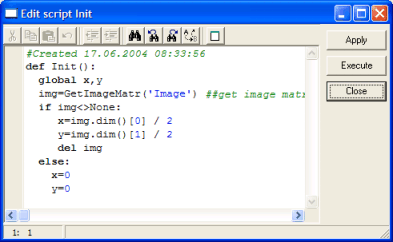
- Apply - will submit the script to the Python kernel
- Execute - will execute the current script
- Close will close the script editor
The APIs available in TDVImage is a subset of the APIs available in
Scorpion.
Camera
By adding a camera and connecting the camera to an image any DirectX
camera source can be viewed in the Image Viewer. The image can be set to
simulation mode. In this mode images are read from a directory.
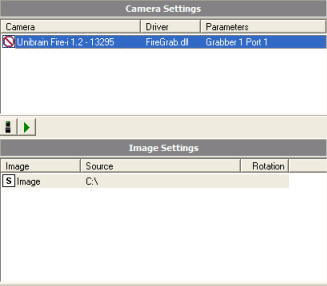
Misc
Different options are set from the Misc tab.
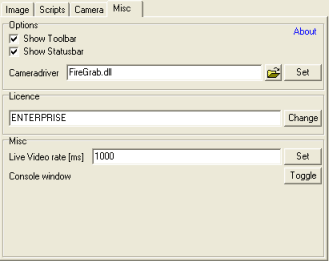
Options
- Show Toolbar - set toolbar visible
- Show Statusbar - set statusbar visible
- Cameradriver - selects the camera driver to use - FireGrab.dll is
the DirectX camera driver
License
- Press Change to enter or change the TDVImage Licence
- TDVImage requires a valid licence to run
Misc
- Live Video rate [ms] - shall be tuned to container
- Toggle will activate / deactivate the console window - the console
is used for debugging
|