|
Image 3D view is available for images that are set as 3D. The 3D
Image View has a right-click popupmenu.
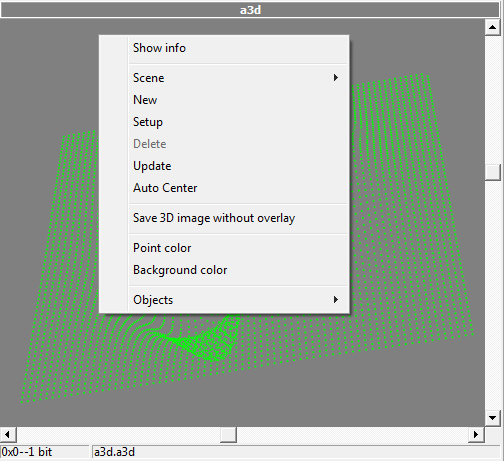
Image operations
- Show info - Enables object information display
- Scene - Allows to select scene view
- New - Allows to create new scene view
- Setup - Allows to configure scene view
- Delete - Deletes current scene view (not possible for default)
- Update - Redraws the 3d scene
- Auto Center - Auto centers objects in view
- Save 3D image without overlay - Allows to save source 3D image to file
- Point color - Allows to select point color of added points
- Background color - Allows to select background color
- Objects - Allows to select which objects are displayed
New
Create new scene view. Popups dialog where unique view name should be entered.
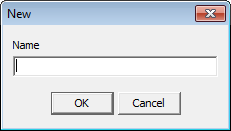
Setup
Set up allows user to specify display options for a scene. A setup dialog is shown below:
Views
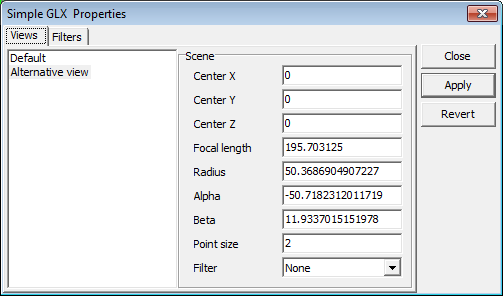
- Center X - View camera pointing at X
- Center Y - View camera pointing at Y
- Center Z - View camera pointing at Z
- Focal length - View camera focal length (width of viewport)
- Radius - Distance of view camera from X, Y and Z
- Alpha - Rotation around X axis (deg)
- Beta - Rotation around Y axis (deg)
- Point size - Point visualization size
- Filter - Point filter
Filters
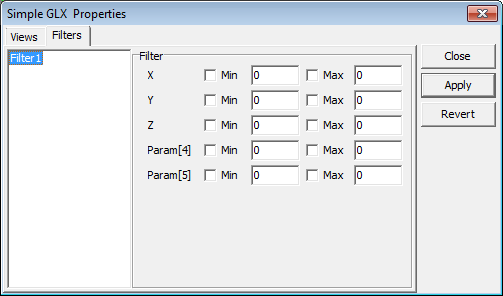
To create new or delete existing filter right click on filter list and select desired operation.
- X - Enable/disable min/max filtering of X coordinate point
- Y - Enable/disable min/max filtering of Y coordinate point
- Z - Enable/disable min/max filtering of Z coordinate point
- Param[4] - Enable/disable min/max filtering of
4th coordinate point
- Param[5] - Enable/disable min/max filtering of 5th coordinate point
Note: Param4 and 5 is only applicable when 3D Image has 5
elements.
Save 3D image without overlay
Allows user to save points into file. Displays file save dialog. Files can be saved in .arr or .a3d format.
The arr format is a binary scorpion format the a3d is a simple text
format defined to exchange 3d images with other 3d systems.
|