|
Scorpion Vision Software supports Network cameras that serve images via
http or ftp servers.
Currently tested with Sony SNC-CS20 Network Camera.
Prerequisites
- Scorpion Vision Software version 7 or higher
- Configured Network Camera
Note: On some machines with Windows Vista and Internet Explorer 8, driver
may not load due missing dependency IEShims.dll. In that case copy
IEShims.dll from C:\Program Files\Internet Explorer to the same folder where
NetworkCamera.dll installed.
Property page
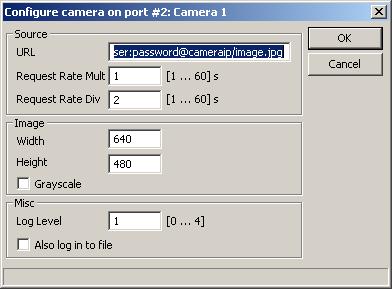
-
URL
Http or Ftp URL to image. URL for Sony Network Camera is
http://<camera_address>/oneshotimage.jpg.
- Request Rate Mult and Request Rate Div
These are multiplier and divider to the actual request rate, calculated as follows:
Actual Request Rate (seconds per image) = "Request Rate Mult" / "Request
Rate Div".
The valid value range for both parameters is [1..60] seconds. Thus the
actual request rate interval can be specified from the range of
[1/60s..60s].
The actual request rate is frequency by which network camera is
requested for a new image. If there is some network problem or delay
then Scorpion would receive the image with delay, or would not receive
at all. However the session is opened/closed each time image is being
requested, so if the network problem is not permanent, it should not
affect subsequent image requests.
Note: to set Frame rate for Sony SNC-CS20 camera, use
Internet Explorer to navigate to settings page and then choose Camera
-> Video Codec. Change JPEG setting Frame Rate
and click OK. The camera refresh rate must match the
actual refresh rate specified in the driver.
-
Image Width/Height
Image size in pixels.
-
Grayscale
Use grayscale image (8bits per pixel).
-
Log level
Level 0 suppresses all messages.
Level 1 issues error and warning messages.
Levels 2,3,4 issue diagnostic messages. Beware that level 4 produces
a lot of messages therefore should be used only on small size images
for diagnostic purposes only.
-
Also log into file.
Write camera related messages into log file. Normally messages are
written only on Scorpion console, provided console is enabled for
camera messages.
Properties available from Python
The following named properties can be dynamically accessed with
the 'SetProperty' and 'GetProperty' commands:
- 'continuous' or 'continous' - read/write
- 'width' - read only
- 'height' - read only
- 'grayscale' - read only
- 'RefreshRate' - read/write
- 'RefreshRateUnit' - read/write
Example 1: Start Continuous grabbing
GetCamera('0').setProperty('continuous', 1)
Example 2: Stop Continuous grabbing
GetCamera('0').setProperty('continuous', 0)
Example 3: Set image request rate to 1 image per 5 seconds
cam= GetCamera('0')
cam.setProperty('RefreshRateUnit', 5)
cam.setProperty('RefreshRate', 1)
Example 4: Set image request rate to 8 images per 3 seconds
cam= GetCamera('0')
cam.setProperty('RefreshRateUnit', 3)
cam.setProperty('RefreshRate', 8)
|