|
Scorpion Vision software supports Sony SmartCam cameras
- XCI-V100
- XCI-V100C
- XCI-SX100
- XCI-SX100C
Download the Sony XCI Datasheet
here...
using the Scorpion camera driver
Consult Sony SmartCam documentation on how to install the camera.
More information on Sony SmartCam -
http://www.sony.com/smart
Setting the Sony SmartCam driver
- Activate Service / Camera tab
- Right-click on Camera settings menu
- Select CameraDriver
- Select sony100.dll
Testprofiles
System requirements
The Scorpion Camera driver sony100.dll is developed based on the Sony XCI
2nd Startup kit v1.00.
Sony SmartCam driver property pages
ROI
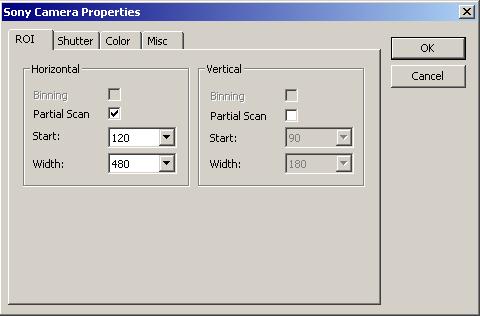
Note: Binning is only supported on B/W cameras (V100 and SX100).
Shutter

Color Camera properties
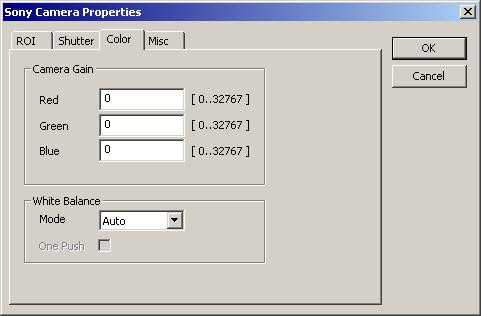
This tab contains properties which are enabled only on color cameras (V100C
and SX100C).
When 'White Balance' mode is set to 'Manual',
'One Push' trigger can be selected to set up white balance. This command
will be executed one time on the next initialization of the camera (after
closing the dialog).
Miscellaneous properties
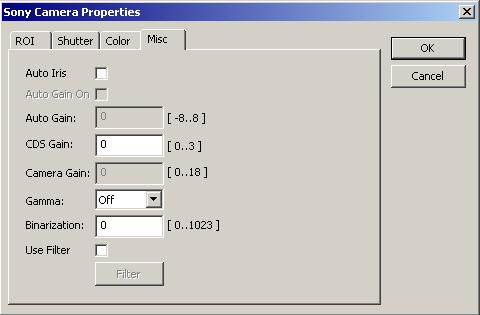
When 'Use Filter' is checked the 5x5 filter dialog is presented:
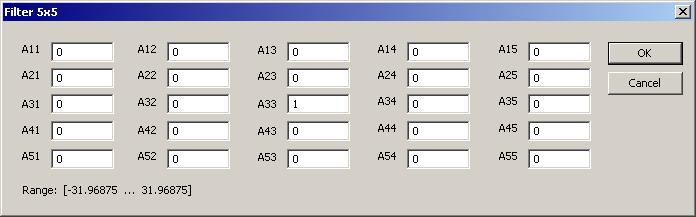
Camera Property Access
The following named properties can be dynamically accessed with the 'SetProperty'
and 'GetProperty' commands:
- 'ClampLevel', [0..255]
- 'CDSGain', [0..3]
- 'CameraGain', [0..18]
- 'ShutterMode', [0..1]
- 'ShutterPolarity', [0(positive), 1(negative)]
- 'ShutterSpeed', [0..15]
- 'ShutterDelay', [0..4095]
- 'StatusLEDState', [0,1]
- 'OutputISOState', [0..0xFF]
- bit 0 - ISO_OUT1
- bit 1 - ISO_OUT2
- bit 2 - ISO_OUT3
- bit 3 - ISO_OUT4
- bit 4 - ISO_OUT5
- bit 5 - ISO_OUT6
- bit 6 - ISO_OUT7
- bit 7 - ISO_OUT8
- 'InputISOState', [0..0xFF]
- bit 0 - ISO_IN1
- bit 1 - ISO_IN2
- bit 2 - ISO_IN3
- bit 3 - ISO_IN4
- bit 4 - DIP_SW1
- bit 5 - DIP_SW2
- bit 6 - DIP_SW3
- bit 7 - DIP_SW4
- 'TriggerInhibit', [0,1]
- 'StrobeDelay', [0..4095]
- 'ShutterModeEx', [0..3]
- 'WatchDogInterval', [1..65535]
- 'TriggerCounterMode', [0,1]
- 'ComTriggerMode', [0..0xFFFFFFFF]
- 'OnWatchDogOutputReset', no parameters required
- 'OnWatchDogReset', [0,1]
- 'TriggerReset', no parameters required
- 'UseFilterOn', [0, 1]
- 'FilterValueXX', [-31.96 .. 31.96]
- XX=00, 01, 02, ... 25, each value encoded as (long)(dval*100,000)
- 'ExecuteSetGamma'/'ExecuteGetGamma'
- The following commands must called prior/after 'execute'
commands:
- 'Gamma', [0(off), 1(0.45), 2(2.2), 3(inverse),
4(binarization)]
- 'BinarizationThreshold', [0..1023]
- 'ExecuteSetAutoIris'/'ExecuteGetAutoIris'
- The following commands must called prior/after 'execute'
commands:
- 'AutoIrisOn', [0,1]
- 'AutoIrisTarget', [-8 ..8]
- 'AutoIrisVStandard', [-128..127]
- 'AutoIrisVUpper', [-128..127]
- 'AutoIrisVLower', [-128..127]
- 'ExecuteSetWatchDog'/'ExecuteGetWatchDog'
- The following commands must called prior/after 'execute'
commands:
- 'IsWatchDogOn', [0,1]
- 'WatchDogActivity', [0,1]
- 'WatchDogPolarity', [0,1]
- 'ExecuteSetAutoGain'/'ExecuteGetAutoGain'
- The following commands must called prior/after 'execute'
commands:
- 'AutoGainOn', [0,1]
- 'AutoGainValue', [-8..8]
Change Scorpion Camera Interface
The camera dll is changed using the rmouse menu in the camera pane - more
information.
Both hardware trigging and software trigging are supported.
How to setup hardware triggering
1. Set 'HW trigger' checkbox on camera edit dialog (not inside
properties, but the edit dialog)
2. Add Action event 'BeforeStart' with 'Grab' command
3. Add Action event 'AfterInspect' with 'Grab' command
4. Disable 'CameraTrigger' in Action events
Example 1: Making Backup of Flash Card
It is strongly recommended to make a backup of the
Flash Card inside the Sony SmartCam. To make a backup the following
equipment is needed:
- A Personal Computer running Windows XP
- Compact Flash Adapter USB or PCMCIA
- Flash Card management Software
We can recommend the Undisker Software package to
manage these Flash Card Images. The software is available at
www.undisker.com.
Unidisker is described as a disk image utility that can
handle ISO files - create, open, view and extract them.
Tordivel AS produces custom XPembedded Images with
Scorpion Vision Software installed. These images contains in addition to
XPe, the Sony camera drivers and Scorpion Vision Software:
- .Net Framework version 1.1
- Python 2.4
- Python for Windows Extentions
- PySerial
These Images are available from Tordivel upon
request with a valid Service Maintenance contract.
Example 2: Digital Output
To set outputs OUT1 and OUT3, bit 0 and bit 2 must be set:
|