The scripts page manages all Python scripts defined.
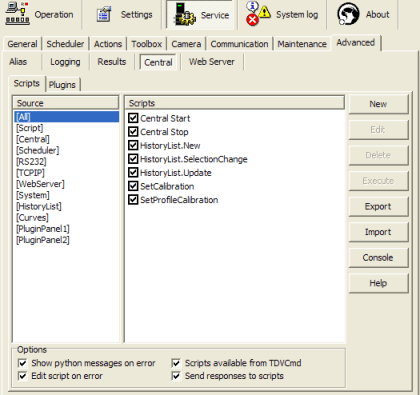
There are several kinds of scripts involved on this page, listed under
Source:
- [Script] – these are general named functions you can define. See
Script details.
- [Central] – these are the Start and Stop scripts, executed on
startup and shutdown, respectively. Note that these scripts are not
function definitions like all the other scripts, but rather lines that
are executed directly.
- (Page names) – similar, but for the configured ActiveX controls.
The [All] source lists all define scripts.
Each script also has a checkbox associated with it – you can
temporarily (or permanently) disable a script by unticking it. The scripts
themselves are retained until you delete them manually, even if the
associated control page is deleted.
- New - creates a new script
- Edit - active script editor for selected script
- Delete - deletes selected script
- Execute - runs selected script - will prompt for parameters
- Export - export all python code into a .py file
- Import - import a .py file
- Console - activates the console window
- Help - activates this page
You can execute a script at any time by pressing Execute. If the selected
script needs parameters, you are prompted to supply them manually. See also
Script details for more information.
Show python messages on error - for debugging purposes, the Python log can
appear automatically if an error occurs in a script. To
have any effect, the user must be logged in.
Edit script on error - the Python script editor can appear automatically
if an error occurs in a script, with the cursor positioned at the point of
error. The user must be logged in for this to have any effect.
Scripts available from TDVCmd/Send responses to scripts set the behaviour
for the general ([Script]) scripts – see the General page for more
information.
|