|
RTController is an application which is targeted at HW control of inputs, outputs and encoder signals.
RTController runs as a separate application with high resolution processing of inputs and outputs.
RTController is capable to monitor defined inputs and produce outputs with high accuracy and timing.
RTController is also capable to monitor encoder signals and produce outputs at a defined encoder position.
It also allows user to monitor the input and output states at real-time for easier signal debugging.
Demo profiles:
Status Tab
On the Status tab of RT Controller Monitor there are displayed system
counters and inputs/outputs.
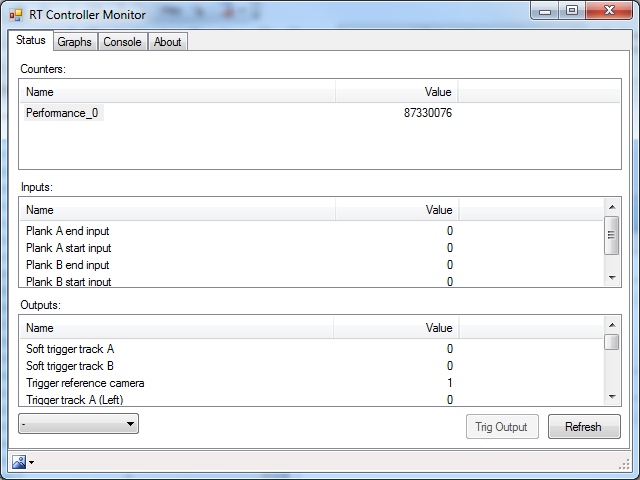
- Counters list - shows current counter values.
- Inputs list - shows current inputs values.
- Outputs list - shows current outputs values.
[Trig Output] button in Status tab of RT Controller produces pulse on selected output (pulse length = 100000 counter units).
[Refresh] button in Status tab of RT Controller gets current values for counter, inputs and outputs.
For getting current values regularly, select refresh interval in the combo box on the lower left coroner of
Status tab.
Note: selecting counter in Counters list affects Graphs tab (it shows inputs and outputs using selected counter).
Graphs Tab
On the Graphs of RT Controller Monitor inputs/outputs values are shown from the selected counter all active
rules in the Status tab.
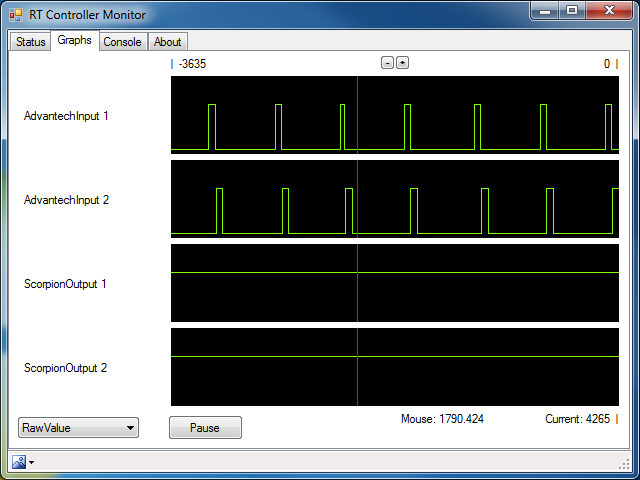
In the bottom left corner is drop down box for showing values in raw or milliseconds.
In the top side of the Graphs Tab, range of the graphs is shown:
- | -x - distance from current value shifted to zero.
- x | - current value shifted to zero.
In the bottom right corner current counter value is shown.
To change graphs shown interval click [-]/[+] buttons on top of the graphs.
If mouse is over the graph, red line appears on it and counter value is shown for it labeled as "Mouse: x".
To stop graphs click [Pause] button. It pauses the graphs and after clicking once more drawing will be resumed,
but graph data that was send during pause will be not shown.
Console Tab
In the Console tab system RT Controller system messages are logged
and could be saved to log file via menu command "Save console..."
[Ctrl+S].
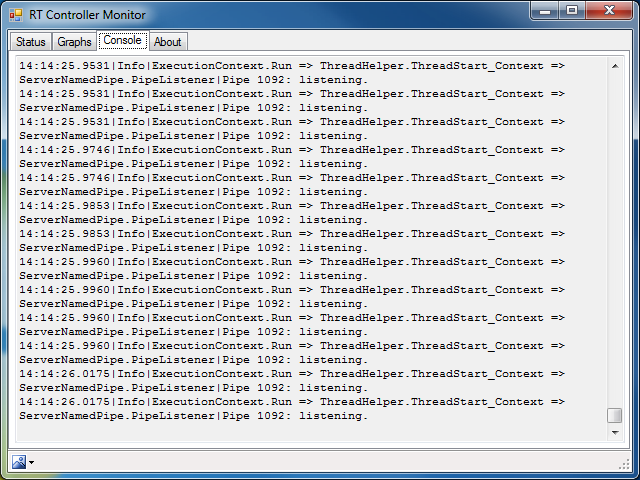
About Tab
In this RT Controller Monitor tab is license registration.
Note: to get license contact Tordivel AS (www.scorpionvision.com).
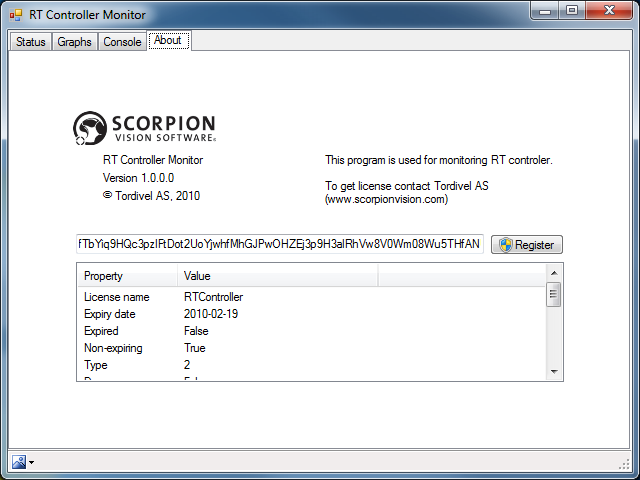
|