|
Component backup allows user to backup only selected components and restore them later or restore them into different profile.
To create component backup go to Service->Maintenance as shown below and select Components Backup.
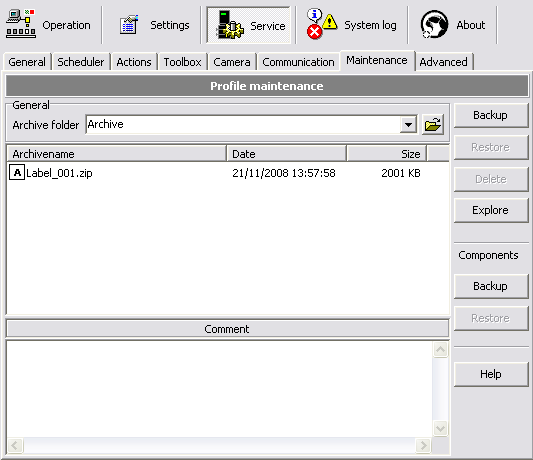
If hardware id is not entered in general profile options then you will be presented with Hardware ID dialog (as shown below).

After Hardware ID entry you will be presented with component backup dialog where you can select components to be backed up.
First define name (will be used as filename prefix), select components to be backed up, choose which folders to be included,
add comment and click OK to create component backup.
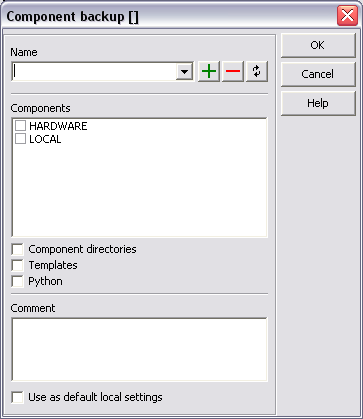
- Name - Component name (will be used as backup filename prefix)
- Components - Components to be included into component backup. Multiple components may be selected
- Component directories - If checked folders with component names and their contents will be backed up as well
- Templates - If checked templates folder will be backed up
- Python - If checked python folder will be backed up
- Comment - Comment for component backup
- Use as default local settings - If checked will set selected components as default local settings.
Can be used to keep local settings when restoring full backups
|