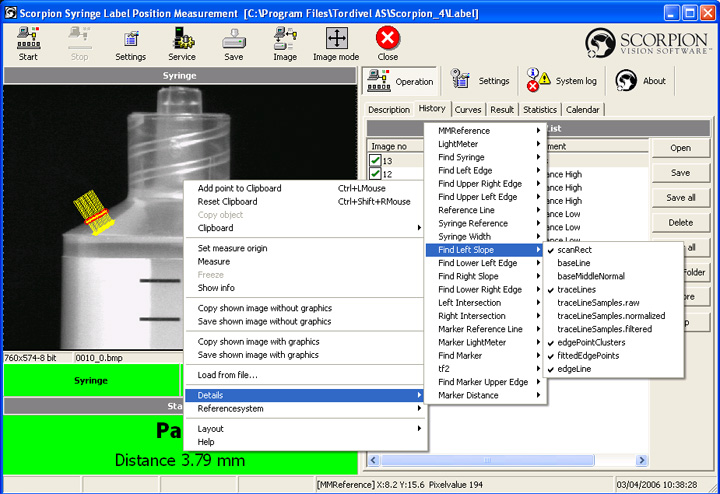Colours are set to visualize the
tool operation in the camera image on the screen. Below you see an
example. The result of running the Find Left Slope tool is
shown with yellow and red.
To help you setting up the
tools, use the Visualising – all tools/this only/this+ref
select box at the lower right of the configuration panels. Press the Apply
button, and you immediately see the result of your settings in the
camera image. The all tools option shows the graphical results
of all tools in the image, this only shows only the results of
the tool you are configuring. this+ref shows the results of the
tool you are configuring in addition to the results of the tool’s
reference.
You can choose the image
graphics you want to see by holding the mouse over the screen image,
pressing the right button and selecting from the menu showing up. This
is only valid for the image you see at the moment. Permanent changes
you do in Tools - Visualisation. (Be sure that Show image
graphics when configuring under Service - General - Options
is set.)