|
Introduction
One of the aspects to handle when running Scorpion on a Sony SmartCam is the
limitation of memory and flash-cards.
The current configurations have 256 MByte memory. The Flash Card has
typically 1GByte of disk space. A flash card is certified to work for N
write operations. This means that a flash-card will stop to perform when
this number of disk operations are exceeded.
A set of options are designed to help the Scorpion users to handle these
limitation and to configure Scorpion to run intelligently on a SmartCamera from
Sony. The following tips are useful when using the Sony SmartCams.
When configured properly the following is true:
- Scorpion will not write to the flash disk unless the profile is
saved
Check "Enable write caching on the disk" - Turn off
Activate Device Manager and select disk drives. Under policies turn off
Enable write caching on the disk.
Turning off this setting will make the sony smartcam more robust.
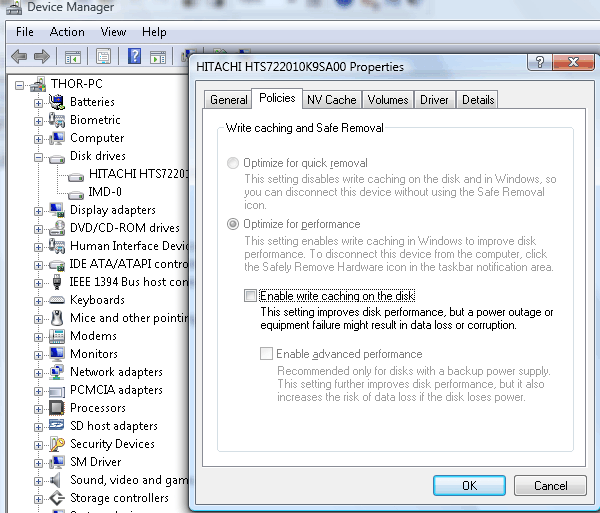
Applies to all Sony SmartCam models.
Profile Image Processing Development - Work offline with stored images
Use a Scorpion Maintenance to develop optimal image processing in Smart
Camera solutions. The standard PC has more memory and higher cpu capacity
making profile development smooth and efficient.
Note: The profile must always be verified on the SmartCamera.
Protected Persistence - Turn On to avoid unnecessary disk access
This options found under Service/General will turn off saving the
configuration profile when terminating Scorpion unless Service is active.
More information ..
Load HSI conversion table - Turn off to avoid unecessary memory
consumption when working with black and white images
Will save about 30 MByte of memory.
More information ..
Turn off logging when using TCP/IP and RS-232 communication to avoid
disk usage
Enabling logging will eventually fill or destroy the flash-card after a
period of time.
More information..
Reboot the Smart Camera when a XPe report no memory left
With no swap file and only 256 MByte memory the Smart Camera user will
normally experience that the operating system reports no memory
available in some situations. When this situation occurs reboot the camera from Task Manager.
Starting two Scorpion instances at the same time will often empty the
available memory.
Monitor CPU and Memory Resources using Task Manager
It is important to verify CPU and memory usage while running the
Smart Camera.
Make profile backups
When working with Scorpion it is important to make a Profile backup.
More
information...
Remote Control using Remote Desktop - consumes CPU and memory
resources
Remote Desktop is a powerful method to operate the Smart Camera remotely.
When designing the system keep in mind that CPU resources is consumed
Running the Smart Camera in VGA resolution will increase the possible
frame rate
A Smart Camera has 15 - 25% of the computing power of a Standard PC
comparable to a Pentium 3 with 400 MHz CPU. This is a lot of processing
power - but has to be taken into account while designing the Scorpion
toolbox to be able to meet specific frame rate requirement. The cost of
processing a VGA image is approximately 25% of the cost of processing SXGA -
1280 x 1024 images.
Turning off the image display will increase the possible frame rate
Disconnecting the VGA monitor of turning off the Image display will
decrease the CPU consumption due to graphics display and thus increase the
resources available to acquire and process images.
More information ..
Reboot the camera after a remote configuration session
It is good practice to reboot the camera using the Task Manager after a
Scorpion configuration session.
Limit and balance the Image Capture Speed to match Image Processing
Resources
Running the Scheduler at a too high rate might cause broken images from
the camera.
|