|
The Demo Profiles Installation page
shows the list of all the demonstration
profiles and the installation status for
each of them, on the target computer.
It
also provides user interface to install
or remove the individual demo profiles.
The profiles are continously updated and
represents a very valuable resource of
information for Scorpion
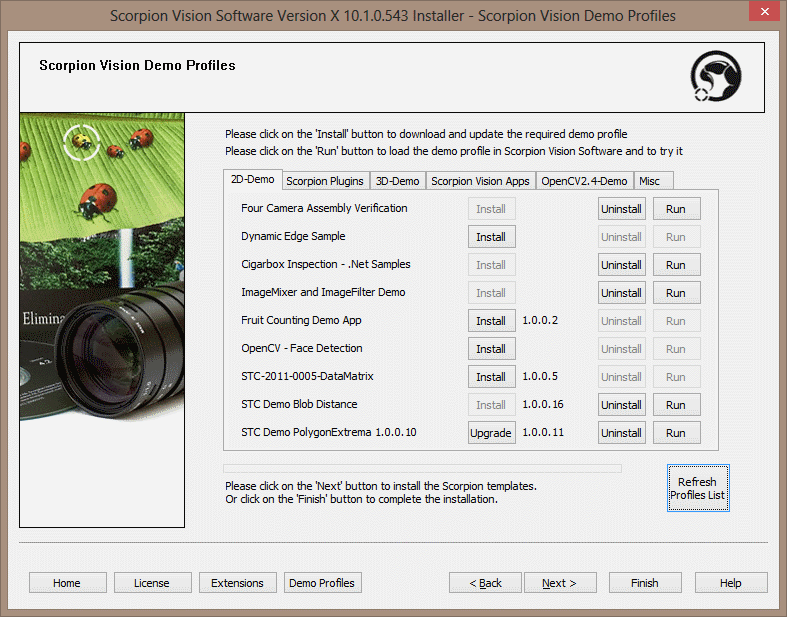
1. The demo profiles are categorized, and are
displayed as separate lists based on the
categories. Please click on a tab to view the
list of demo profiles under that category.
2. Installation status for every demo profile is displayed separately.
3. 'Install' button is available for every demo
profile. This button is automatically enabled /
disabled, based on the installation status of
that specific demo profile. This button can be
clicked to install the specific demo profile.
4. 'Uninstall' button is available for every demo
profile. This button is automatically enabled /
disabled, based on the installation status of
that specific demo profile. This button can be
clicked to un-install the specific demo profile.
5. 'Run' button is available for every demo
profile. This button is automatically enabled /
disabled, based on the installation status of
that specific demo profile. This button can be
clicked to launch the Scorpion Vision Software
with the specific demo profile loaded in it.
6. 'Refresh Profiles List' button - can be
clicked to download the fresh list of demo
profiles; from the web server.
Clicking on this button is not mandatory. The
installer application automatically connects
to the web server and downloads the list, if required.
This button is not available in the CD
version of the installer application.
|