|
The Scorpion License page
shows the status of the Scorpion
license, on the target computer. If a
valid Scorpion license is not available,
it also provides an option to request a
free demo license and to activate it
immediately.
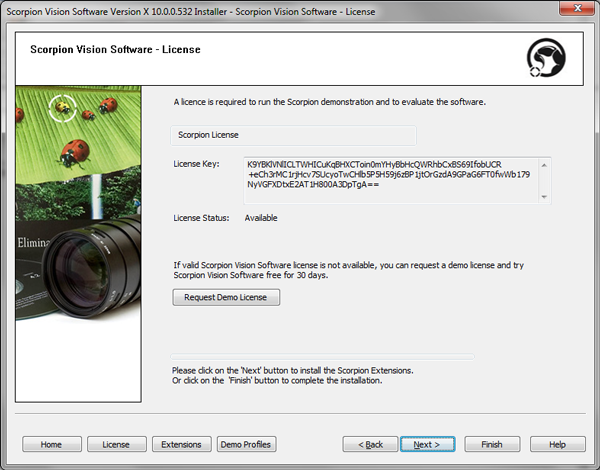
1. Currently available Scorpion license key,
is displayed in the 'License Key' text-box. This
is read-only and can not be changed from the
installer application. Please use the license
management user interface from the Scorpion
Vision Software, for changing the Scorpion
License.
2. The Scorpion License status - available or
not available is displayed next to 'License
Status'.
3. The Request Demo License button can be
clicked to request and activate a 30 days demo
license.
4. The 'Scorpion Vision Software - Demo License'
dialog box is popped up when the 'Request Demo
License' button is clicked.
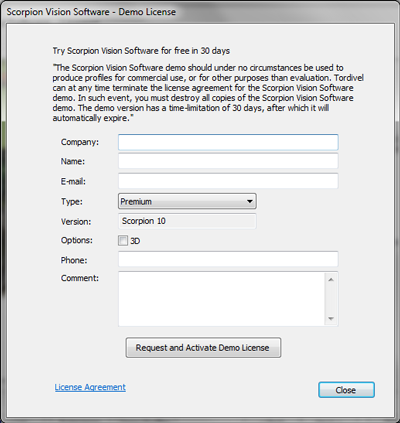
Please fill up the information 'Company' name,
User 'Name', User 'E-mail' address, 'Phone' and
'Comment'
Please select the license 'Type', as per your
requirement. (Please refer to
http://scorpion.tordivel.no/ for details
about the types of licenses and the features
associated with each type of license). The
'Premium' license provides all the features.
Enable the '3D' check-box to request a demo
license which includes access to 3D features
from the Scorpion Vision Software.
Click on the 'Request and Activate Demo License'
button. The installer application will connect
to the web server and will receive a demo
license. This license is activated immediately.
Click on the 'License Agreement' link to view
the Scorpion Vision Software License Agreement.
|