|
The Scorpion Vision Software Installer assists in installing the complete Scorpion Vision
Software package.
The installer functions as a wizard, and navigates through the wizard pages to
allow users to install the required components and to validate all the
dependencies.
The installation components are categorized as -
(a) Mandatory components - which are required
for basic functioning of the Scorpion Vision
Software, and which must be installed on the
target computer
(b) Optional components - which are optional
components and may be installed, based on the
user requirements
The installer application is available in 2
versions -
(a) Executable version - where the installer
application runs independently and communicates
with a web server to download the files required
for various operations during the installation.
(b) CD version - where all required files are
bundled together with the installer application
and the application does not communicate with
the web server, and uses local copies of the
files required for various operations during the
installation.
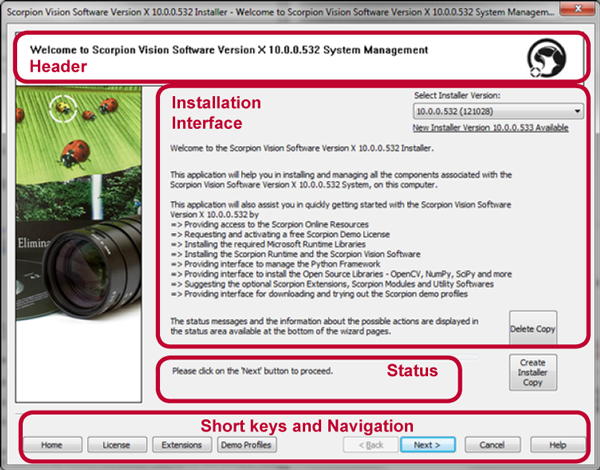
Title:
The page title shows the installer version and
the name of the current page displayed in the
installer wizard
Header:
The page header shows the name of the current
page displayed in the installer wizard
Installation Interface:
The installation interface has various user
interface elements to manage specific
installations, related to the currently
displayed page
Status:
The status region shows the current status of
the installation and provides hints for further
navigation in the installer wizard
Navigation:
The navigation region provides buttons for
navigation through the wizard. The buttons are
enabled or disabled automatically, based on the
status of the installer wizard.
1. Back button - can be clicked to navigate to
the previous page in the installer wizard
2. Next button - can be clicked to navigate to
the next page in the installer wizard
3. Cancel/Finish button - can be clicked to
cancel the installation or finish the
installation and to exit from the installer
wizard.
4. Help button - can be clicked to view the help
document for the current page displayed in the
installer wizard
|