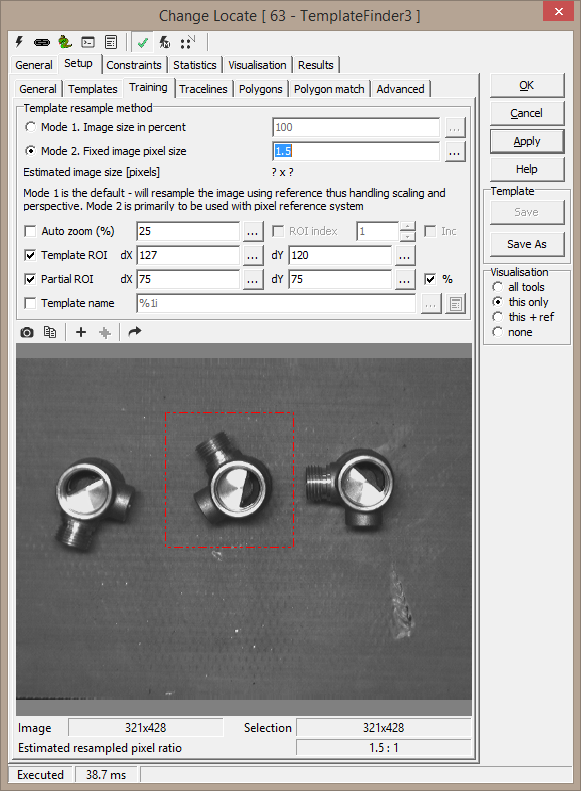Resampling/Training
Resampled image size - tf3 always resample the
picture within the ROI, correcting for any perspective and lens calibration.
This can also be used as a kind of decimation in the picture,
improving the speed of the pattern matcher.
-
Image size (percent of dX and dY) - sets the size (in
pixels) as a percentage of the search area size (in reference coordinates) -
the resulting image size is shown when performing resampling.
-
Resampled image pixel size (approx) - choose this
setting instead to retain the pixel size as far as possible. E.g. use 1 to
have the resampled image consist of the same number of pixels as the
original (within the ROI). If you use 2, the number of pixels in the
resampled image will be halved in both directions. The resulting image size
is currently not precomputed for this setting.
AutoZoom - zooms in and centers the actual
resampled image when acquired.
Template ROI -
optional method of selecting template.
-
When activated, the image inside the
ROI is used on copy/add operations instead of zoomed/selected view.
-
Very useful when extracting multiple
templates from one image
Partial ROI - sets the partial ROI when adding templates from
training tab. Either as pixels or percentage of template size.
Template Name - template name used when adding templates from training tab.
In multi ROI configurations, ROI index may be specified to set different
template names.
Special formatting characters "%1i" and
"%2i" may be used in template names, "%1i" will be expanded to template
number, "%2i" will expand to ROI index.
ex1: 1-4:COL1;5-8:COL2
--> sets COL1 for ROI 1 to 4, COL2 for ROI 5 to 8
ex1: 1-4:ROI%2i
--> sets template name to ROI1 to ROI4 respectively for ROI 1 to 4
Note. when specifying ROI index as prefix, templates will be added for
specified ROI's only, ie, no templates for ROI index 9 and above will be
added.
Toolbar
 Acquire resampled picture - copy the last
inspected image into image window. The image is prefiltered and resampled
based on the current tool setup.
Acquire resampled picture - copy the last
inspected image into image window. The image is prefiltered and resampled
based on the current tool setup.
 Copy selection to clipboard - copy the shown (possibly zoomed)
image to the clipboard. This is the "old" method when populating
templates. Switch to the Templates tab and paste the image there.
Copy selection to clipboard - copy the shown (possibly zoomed)
image to the clipboard. This is the "old" method when populating
templates. Switch to the Templates tab and paste the image there.
 Add template - add
selected template
Add template - add
selected template
Add templates - adds multiple templates for all
defined ROI's.
- Only active in Multi ROI mode - automates template
aquisition of N templates
- If "Template name" is enabled, only specified ROI's will be
added.
Note: original to resampled pixel ratio give an approximate value
for the decimation ratio - use to verify when working with complex reference
systems.