|
Reference - Reference system selection
Search area - The search area is a rectangle. The ROI specifies the area to search for the
template(s).
-
Prefilter -
filter command string
for filtering incoming image
-
If Use whole picture is checked, the ROI is
extended to surround the whole incoming picture.
-
Center/Size - defines single ROI if not
whole image is used
-
Multi ROI - defines a tuple of center points - ((x,y),(x,y)...,(x,y))
Multi ROI is a new mode in Scorpion 10.2 - at the time
of writing work in progress.
The ROI can be managed by the buttons
 
- Paste - paste the ROI from the image to the scorpion clipboard
- Copy - copy the ROI to the image from the scorpion clipboard
Point & Click Clipboard Support
 The rectangular roi
is defined by four points. The rectangular roi
is defined by four points.

One point will change the center point.
More on Image Operations.
Final score calculation
- Threshold - default is 100 - can be lowered to increase the pattern
matcher's sensitivity
- The pattern matcher produces a score between 0 and
255 where 255 is 100% score
- Value over 150 normally indicated a very good score
- Polygon match weight factor - %
- Select 0% to ignore polygon match,
- 50 % is
- 100% to ignore cross correlation in the total score.
Score calculation - a match is calculated from the
first template cross correlation search result and the polygon match percentage
- when polygon match is activated. The percentage described the # of polygon points that matched. These numbers are normalised and weighted by
the polygon match weight factor.
First pass cross correlation setup
- Percent of the final score threshold % - default 80% - defines the threshold used when
searching with decimated templates
- this is a percentage of the Threshold value.
Lower values will increase search time and sensitivity
of tf3.
- Raw threshold - use this to set a fix first pass correlation setup -
this is the default option
- Keep best matches pass 1/2 - keep only the best mathes in
decimation and non decimation step
- Maximum mathes pass 1/2 - limit number of mathes in
decimation and non decimation step
- Undefined pixel values - ignore pixel values in both
template and image when comparing. Useful for ignoring undefined pixels
of value 0 in height maps. Multiple range of pixels may be given by the
form
- 0,255 - ignore pixels of value 0 and 255
- 0-30 - ignore pixels of value less than 31
- 0,70-90 - ignore pixels 0 and 70 till 90
Note: selecting the right threshold and raw % can be difficult -
the proper thresholds can in many cases only be set when good templates and
polygon models are in place based on a large image set.
- Ignore matches with lower Std ratio - use to filter out templates with
deviating contrast or intensity standard deviation
- Optimized template rotation - use a slower and more
stringent matching algorithm
- when off a faster algorithm is used - this works ok
with smaller mask areas
- should be turned on using rotated
templates
Template file
- Turn this option on to (re-)read templates from file prior to
matching. Useful e.g. if you have several sets of templates stored as files.
- Templates in external bitmap files - optimizing option
for external management of templates in addition to faster
access as the bitmap are kept outside the main scorpion
configuration file.
You can save the current template set by pressing Save.
Status
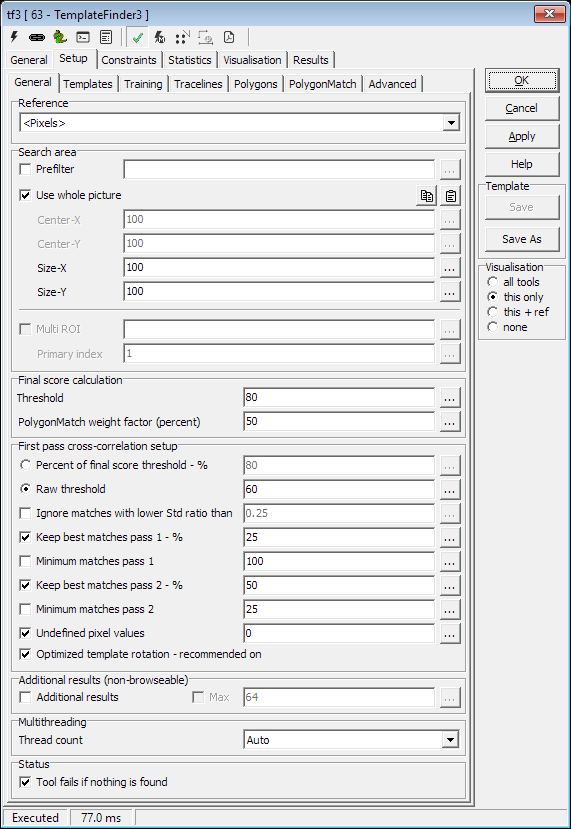
|