|
The profile selection dialog is
shown when Scorpion is started with no system defined on the command line.
The profile selection dialog is used to
- Manage Scorpion Profiles
- can be located in multiple directories
- normally located under My
Documents\Scorpion n.n directory
- Create new profiles with Wizard
- Rename or Copy a profile to use an old
profile as template
- Backup or Restore profile from a profile
backup zip-file
- Enter and change Scorpion Licence
- Activate Scorpion Lens Calculator located at the
Scorpion Support Web
- Open up the TordivelBlog or TordivelBlog YouTube Channel
The toolbar has the following operations:
 -
Open Profile -
Open Profile
 - Select
profile folder - Select
profile folder
 - Explore
profile folder - Explore
profile folder
 - Create new
profile wizard - Create new
profile wizard
 - Rename
profile - Rename
profile
 - Create
profile shortcut - Create
profile shortcut
 - Delete
profile - Delete
profile
 - Copy selected
profile - Copy selected
profile
 - Paste
profile to selection - Paste
profile to selection
 - Paste new
profile - Paste new
profile
 -
Backup profile -
Backup profile
 -
Restore profil -
Restore profil
 - Explore
profile archive - Explore
profile archive
 - Activate
licence dialog - Activate
licence dialog
 - Language
selection - Language
selection
 - Refresh
profile folder - Refresh
profile folder
 - Help - Help
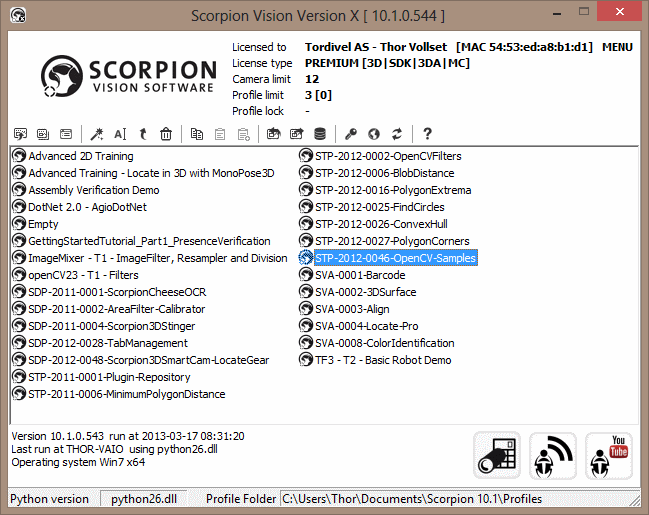
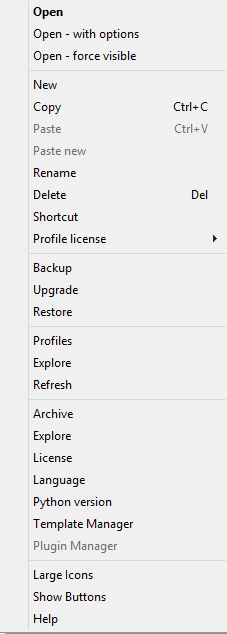
The following operations are
available from the menu:
-
Open - start the selected profile
- Open w/options provides valuable option when debugging
- Open - force visible moves an invisible profile to the main screen
-
New
profile wizard
- Copy
- Copies a Scorpion profile
directory to another directory
- Paste profile - overwrite a profile
- Paste New - paste profile to create a profile copy
- Rename - renames the selected profile
- Delete
- deletes a Scorpion profile
permanently
-
Shortcut
-
Creates
a shortcut to the profile. It is vice to establish a shortcut to
each profile if you have more than one profile on your computer. You
place the shortcut either on the Desktop, under the Scorpion program
group on the Start menu or in the system folder. This makes the
start up easy and convenient.
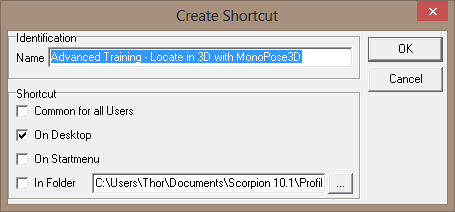
- Profile Licence - add a profile licence
- Backup
- Makes a backup of a
Scorpion profile in zip-format
- All files are backed up up
including sub-directories
-
Upgrade - upgrades a profile from a profile template
-
Restore
-
Restores a profile from a given directory, opens a folder for
browsing
-
Profiles
-
Selects the profile folder
using the profile
selection dialog
-
Explore - explore the profile folder
-
Refresh
- Refreshes the profile selection dialog if there has been changes
-
Archive - selects the Archive folder
-
Explore
- explore the Archive folder
-
Opens the Windows Explorer
- License
-
Large Icons
-
Show buttons
- select the Metro look - default
-
Activate Show Buttons will enable old Scorpion look
-
Hide buttons will activate Scorpion Metro look on the computer
-
Help
-
Activates the help window
Starting a profile
A Scorpion profile can be started from the command-line -
see shortcut - or by
selecting a profile in the profile selection dialog. When Scorpion starts a
warning is issue when
- A profile is started when version prior to has save the profile
- When Scorpion cannot 100% reliable convert an profile to a new
version with the following options
- Yes - will make a backup of the unmodified profile before
starting Scorpion
- No - will start Scorpion and the profile will be modified by
Scorpion when saving the profile or terminating Scorpion
- Abort - will abort executing of the profile
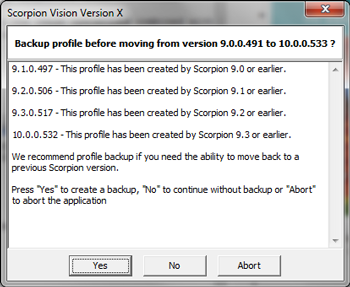
|