|
The history list is an important part of the Scorpion
offline system verification.
The latest
measurements are shown in the image list. A number identifies each image
taken. The time and the classification result (the state) are additionally
given in the list. By selecting an entry in the list, the image is displayed
in the Image window to the left on the screen.
Keeping only fail images
It is possible to only keep the images that is defined as
FAIL in the history.
This is configured in the
Settings.State
- for each fail state the option Keep in History is
activated for all others deactivated.
This feature is used to collect fail or selected images. The
history list can be used to process, verify proper system
setup or to store them for further system verification. This
is a very valuable function.
History List
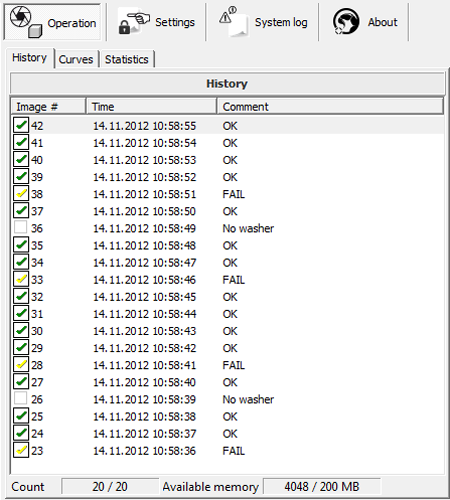
Popup Menu
By pressing the
right mouse button, you see a small menu.
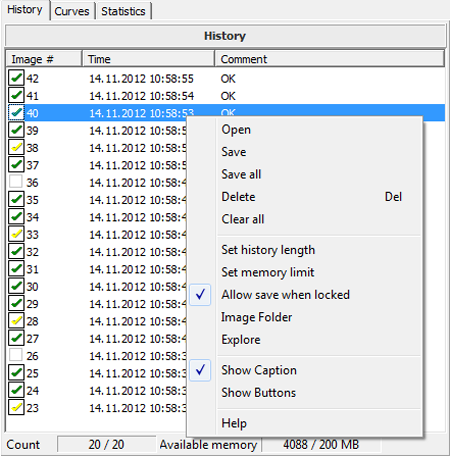
-
Open - will load images from disk
-
Save - will save image from history list
-
Save all - will save all images to disk
-
Delete - Del - will delete image from list
-
Clear all - will empty list
-
Set history list - will define maximum length
-
Set memory limit - define low limit for free memory before
reducing history length
-
Allow save when locked - save can be enabled when in running
mode
-
Image Folder - select default image folder
-
Explore- open windows explorer
-
Show Buttons - shows right hand button bar
-
Help - activates help buttons
Service Toolbar Navigation is used to verify system operation
swiftly
The Service
Toolbar contains history list navigation buttons. The buttons makes it
easy to interactively modify and verify the toolbox configuration.
|