|
With Scorpion images are normally generated or captured in three ways:
- Captured from an image source
- normally a camera connected to scorpion
- Loaded from file
- often used to simulate or test a vision system
- Generated from the scorpion toolbox
- often as a result of processing other images
- the ImageFilter, AreaFilter, ImagerConverter and ColorSegmentor tools are producing
images
Image Management
 -
Add image -
Add image
 -
Edit image - activate Image Configuration dialog -
Edit image - activate Image Configuration dialog
 -
Selection up -
Selection up
 -
Selection down -
Selection down
 -
Delete image -
Delete image
 - offline - simulation
from files - offline - simulation
from files
 - online - camera
connected - online - camera
connected
 -
select sequence -
select sequence
 - Reset Camera
Sequence - Reset Camera
Sequence
 - help - help
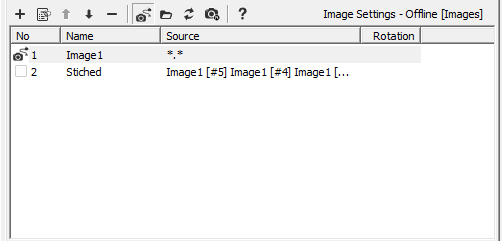
Image Configuration
The following properties are defined in the Image Configuration dialog
- Image
- Active - Used to enable the image.
- Images generated from the
inside of Scorpion shall not be active
- Auto clear - in rare cases you want to uncheck
Auto clear to keep an image
- ImageType - 2D | 3D
- Name - the name of the image specified by the user. The
name is displayed as a caption to the image.
- Camera - Used to select the camera connected to the image when not in simulation mode
- Rotation - defines the rotation of an image
- Note: the rotation consumes CPU - can
reduce the system cycle time significantly
- Simulation
- Load images from file - The image is read from file with
the given path and filter. This image path is also used as source
if you mark the Simulate box in the main image settings window.
- Path - specifies the path to load simulation images
- Filter - filter to select a subset of images
- Rotation - defines rotation for images loaded from files
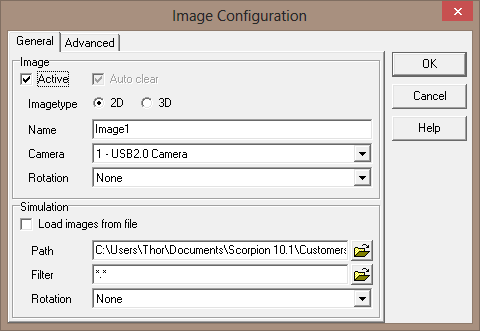
Note: The path can be relative to the current directory.
Advanced
The advanced tap can be used to:
- capture images from the image history list
- purpose to be able to process/combine
image from previous inspection with the
current inspection
- can be used for calculate motion between
images
- stitch multiple images in rows or columns
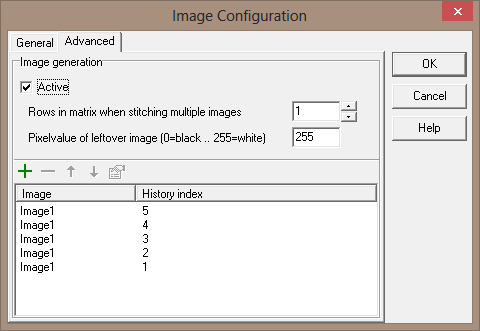
|