|
Scorpion support DirectX compatible image sources using the firegrab.dll
camera interface. In this section we will outline how wdm-drivers are
installed under Windows XP. The information is relevant for installing
cameras under Windows 2000. DirectX camera sources are supported by Scorpion
under Windows XP and Windows 2000. Most usb and firewire cameras are
supported by DirectShow and a wdm-driver. Most likely the driver is supplied by the camera
vendor. An alternative is to obtain a specific or generic driver from 3.
party companies like Unibrain and Imaging Source. On the Scorpion CD there
are available drivers to support cameras from Sony, Allied Vision, Point
Grey, Unibrain, Basler, Imaging Source and more. It is recommended to consult the Scorpion support web or the vendor to get the latest and best
wdm-driver for the camera you want to use.
The firegrab.dll supports features like hw-triggering, format-7, pausing
the graph, dynamic camera commands, image averaging and dropping the first
image after graph start.
Some vendors like Unibrain, Imaging Source and Allied Vision have
complete installation programs removing the need for the guidelines in this
section. More information about
installing Unibrain Fire-I drivers.
DirectX drivers are installed from the Windows Device Manager. The Device
Manager are activated from My Computer - System Information.
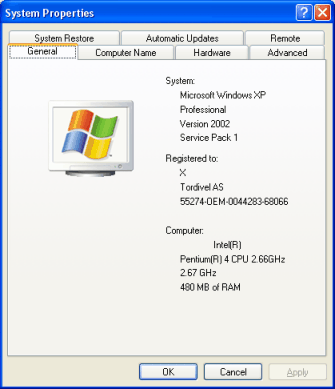
Under the Hardware tab the Device Manager are activated:
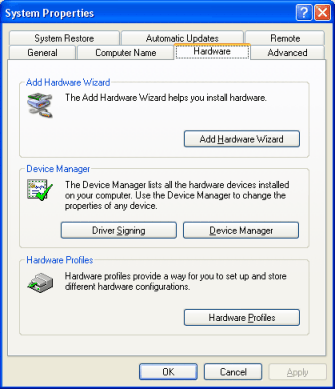
Pressing the Device Manager will activate the Device Manager. When a
DirectX camera source is installed, the Imaging devices folder is present.
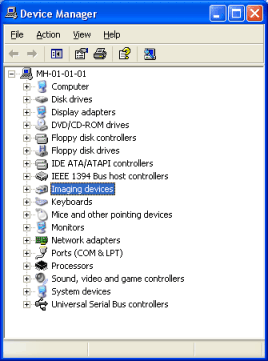
Opening the Imaging devices folder will reveal the active cameras.
Note: The driver for each camera is installed individually. This
means that when a new camera is connected to the PC, a new driver
specific to this camera is installed. This happens even if another instance
of this camera is active on the computer.
To change the camera driver, select the image device and activate the
camera property dialog.
Note: The default driver installed by XP is a generic driver that
normally should be replaced/updated by the driver recommended by the camera
vendor.
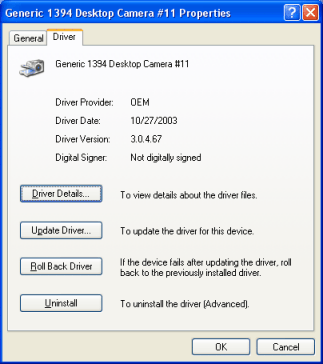
Note: If you have problems with a camera driver, it is wise to
completely uninstall the driver, disconnect the camera, cold reboot, connect
the camera and manually install the correct driver.
The driver details show all the files of the driver.
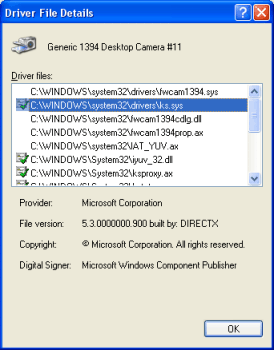
Pressing Update Driver will activate the Hardware Update Wizard.
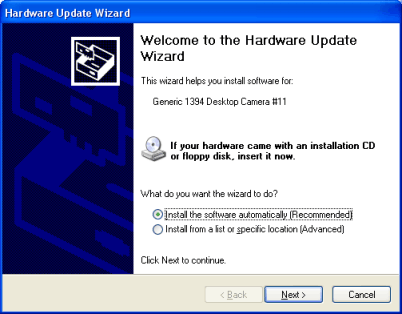
It is not recommended to let XP install a camera driver automatically.
Note: Letting XP handle installation can lead to selection of a
generic driver - even if a better driver is present on the
computer. XP also mix drivers when different drivers are present on the
computer thus making the image source unavailable.
When installing a driver this warning from Microsoft is normal and can be
ignored.
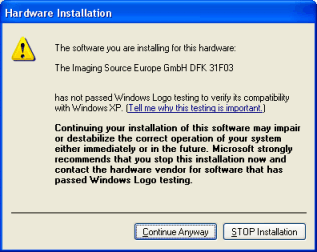
When installing the driver the following progress dialog is shown:
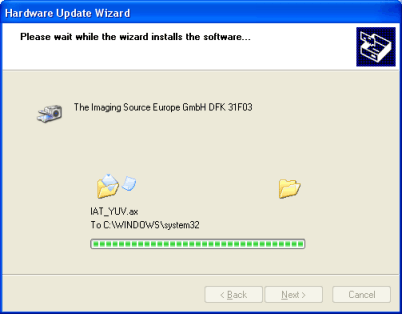
When completed, this dialog is shown:
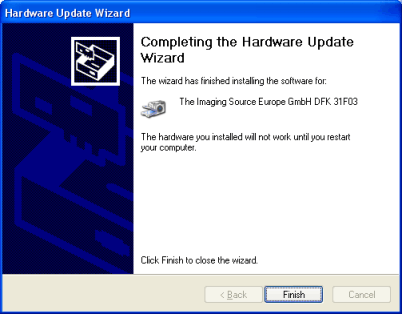
Pressing Finish may result in an XP restart requirement.
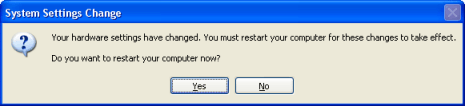
Press Yes to complete the driver installation. |