|
Scorpion Vision Software is compatible with Unibrain
Fire-I 1394 drivers and
The following MS-Stack versions are supported:
- 1.21, 2.00, 2.50
- 3.00 - recommended with Scorpion 5.0
- ubCore 3.7 or later is recommended for Scorpion
6 and later
The uBCore 3.50 and later drivers are also supported from
Scorpion 6.0. With these drivers Scorpion can run on computer with the
following operating systems: Windows 2000, XPEmbedded and XP. With MS Vista
both 32bit and 64bit versions are supported. With this setup all DCAM
compatible firewire camera is supported on the Windows Platform.
Note: The ubCore 3.5 and later requires a driver
licence from Unibrain. We recommend using a licensed adapter. With a
licensed adapter the licence follows the adapter and no licence installation
is required.
The
description is written for Unibrain Driver 3.05.
The camera are supported using the Scorpion Vision
Software Firegrab.dll camera driver.
Fire-i Drivers Installation
In order for Scorpion Vision Software to be able to
recognize 1394 digital cameras connected to your system, the
Unibrain Fire-i drivers must be installed for each camera.
This part explains how to install the Fire-i 1394
digital camera drivers in your system under the Windows 2000/Windows XP
operating system.
The described procedure must be repeated for each 1394
camera, regardless of manufacturer or model, that you want the Fire-i
application or Scorpion Vision Software to recognize.
How to install/update Fire-i drivers for a 1394
digital camera?
First connect your camera to the 1394 connector on
your PC. Right click on My Computer and select Properties. Select the
Hardware tab and click Device Manager. Your camera should appear on the bus
in one of the following ways:
1a. If there is no compatible driver installed, your
camera will appear under other Devices:
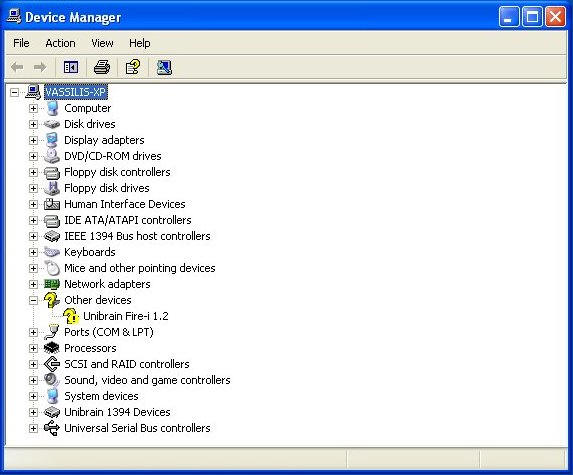
1b. If the system has already a compatible driver
installed, the camera will appear under Imaging Devices:
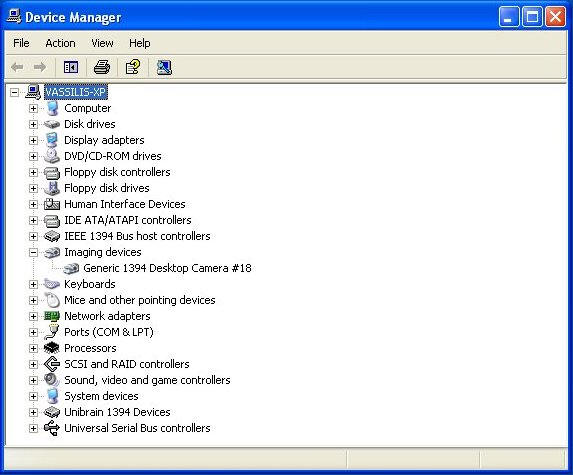
1c. If the system has already a (maybe older)
version of the Fire-i camera driver installed for the camera, it will appear
under Imaging Devices as Unibrain Fire-i driver/<Camera Model>:
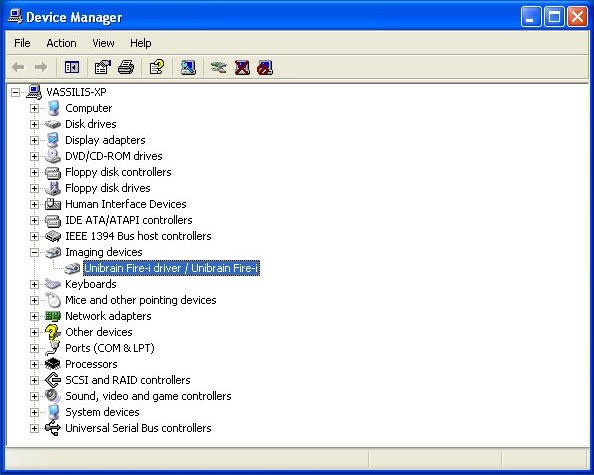
In order for the camera to work properly with the
Fire-i software, it must be updated to the latest version of the Unibrain
Fire-i camera drivers.
2. Right click on your device and select Properties.
Choose the Driver tab and click the Update Driver button:

3a. Select either "Display a list of the known
drivers for this device so that I can choose a specific driver" (Windows
2000) or "Install from a list or specific location" (Windows XP) and click
Next:
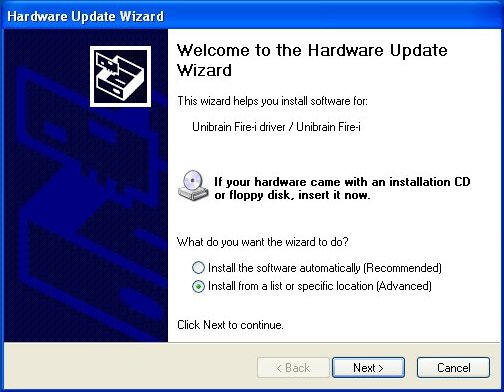
3b. Select "Don't search. I will choose the driver
to install" and click Next (Windows XP only):
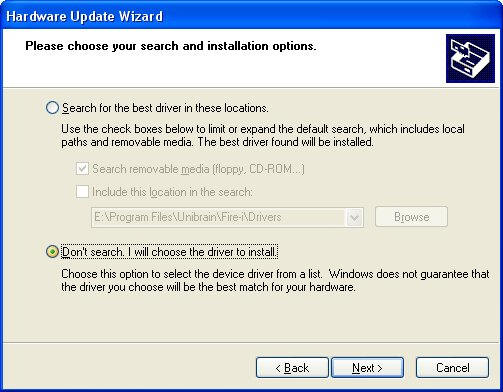
4. On the next dialog, click "Have disk":
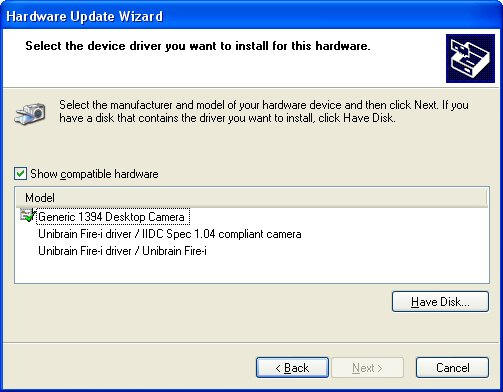
5. Provide the path where the Unibrain Fire-i
digital camera drivers are located (e.g. "C:\Program
Files\Unibrain\Fire-i\Drivers").Click
OK:
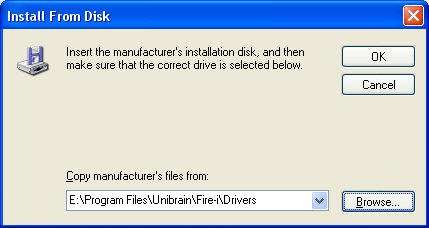
6. Choose the camera model from the driver list and
click Next. Ignore the warning message that the driver is not signed up with
Microsoft:

7. Click Finish in order for the Unibrain Fire-i
Digital Camera drivers to be successfully installed in your system:
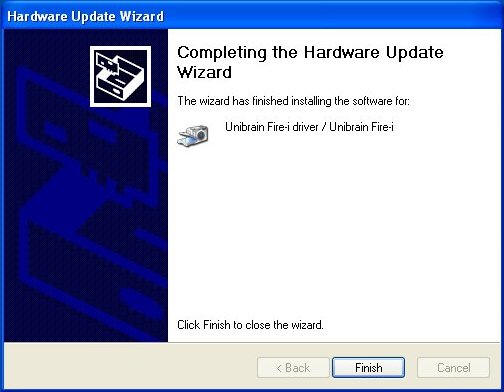
The driver installation is now complete. For Windows
2000/Windows XP systems a restart is normally not necessary.
|