The Panels are used to customize Scorpion to fit any
need. Panels tab is used to manage the
panels and the corresponding plugins and controls.
The image below shows the position of the different panels
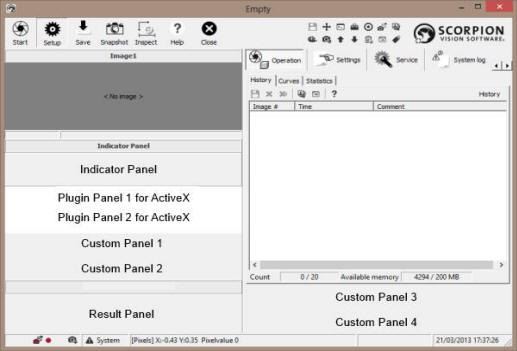
More about SPP or
Scorpion PluginsResult Panels
The Result Panels settings are a list of optional panels
that can be placed in containers in the application. The
toolbar defines the following operations
-
 -
Show / Hide - toggle visibility of panel -
Show / Hide - toggle visibility of panel
-
 -
Height - set panel height -
Height - set panel height
-
 - Configure - activates the Plugin
Administrator - Configure - activates the Plugin
Administrator
-
 -
selection up -
selection up
-
 -
selection down -
selection down
-
 - Copy
element - Copy
element
-
 -
Paste element from clipboard -
Paste element from clipboard
By default the following panels are active:
- Indicator panel - if selected, the indicator panel is shown at the
lower left side of the screen. The panel indicates which error that has
occurred if a unit is rejected.
- Result panel - if selected, the result panel is shown at the lower
left side of the screen. Here you see the result of a classification.
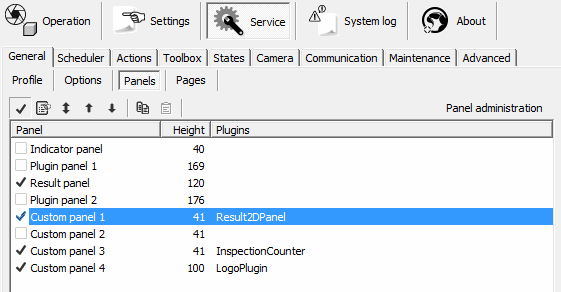
- Plugin panel 1 and 2 are defined under Advanced -
Central - Plugins.
- These are used for ActiveX
plugin purposes
Note: When an ActiveX control is present, the control
is visible when Scorpion Starts.
Scorpion Plugins
With Scorpion Vision Software 9.0 or later the Scorpion Plugins can be embedded into Custom Page or Custom Panels.
Activate the right-click mouse menu and select
Configure to activate the Plugin Manager
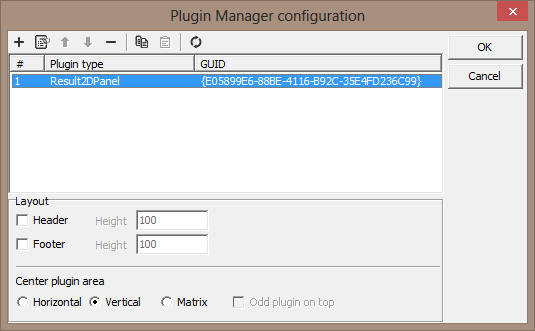
The following commands are available in the
toolbar and on the right click menu:
-
 -
Add - add Scorpion Plugins -
Add - add Scorpion Plugins
- The plugins are
located in the Plugins profile directory
- Each plugin is
located in a folder with the plugin name
- Open the folder
and select the <plugin name>.py file
-
 - Delete
- removes a plugin - Delete
- removes a plugin
-
 -
Selection up -
Selection up
-
 -
Selection down -
Selection down
-
 - Copy
plugin - Copy
plugin
-
 -
Paste plugin from clipboard -
Paste plugin from clipboard
-
 - Properties activates the
selected plugins property dialog - Properties activates the
selected plugins property dialog
-
 -
Reload plugin -
Reload plugin
Other menu items are
- Edit - open the plugin .py file in an editor
- Browse - open the plugin directory
The Result2DPanel property dialog
The dialog below shows a sample property dialog
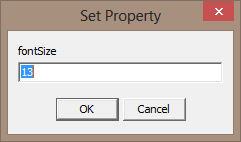
Read more about
Scorpion Plugins
|