|
In the Service - Toolbox panel, press the New button.
From the modeless New Tool dialog tools can be created from the
available selection of tools or from user-defined template or
templates classes. More on templates.
A tool is defined by the following properties:
- Name - user defined unique name
- Variant - a tool can be connected to variant defined in a
tool of
ExternalDictionary type
- Image - image index
- ... browser can connect the image to a tool result
- Color - defined the color plane to work in - applicable when
working with color images
- Reference - defines the tool reference system
- Guard - normally a logic variable defining a conditional
execution of the tool
- Tool type - defined by a tool id or a tool template
More information about tool properties
and tool type.
Note: When creating a tool Scorpion will use the ROI defined by
the clipboard.
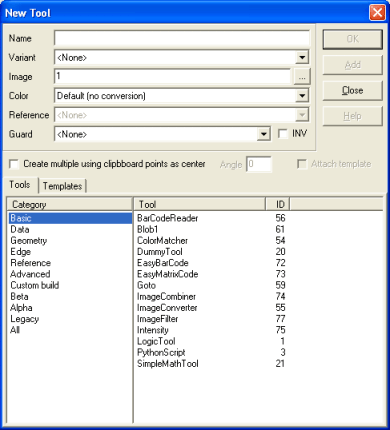
Tool Template Creation
Select the Templates tab to select a defined tool template.
-
Create multiple using clipboard points as center
- create multiple tool instances using the image clipboard as a
center list
-
Angle - the angle of each template
-
Attach Template - check to attach tool to a
tool template
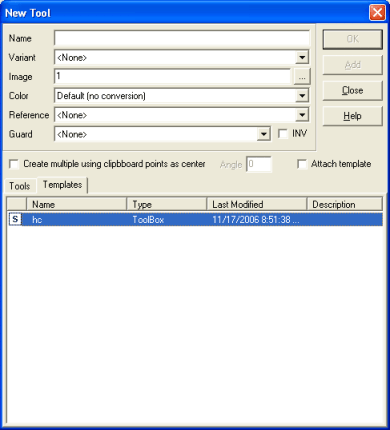
Right-Click template list will activate the
following menu:
-
Copy - make a copy in the Local or Shared folder
-
Move - move the template to the local or Shared
folder
-
Rename - renames the template
-
Delete - delete a folder
-
Shared folder - set the shared folder directory
Editing a tool after creation
After creating a tool the tool shows in the toolbox. Select and Double click the tool or select it and press Edit, and
you can configure the new tool. A window like the one below appears,
and you can do the setup.
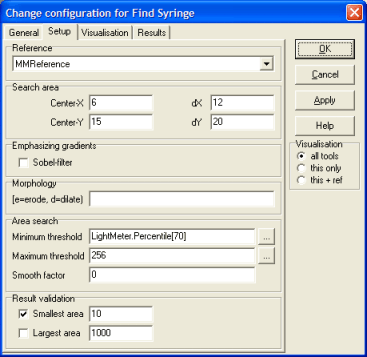
|