|
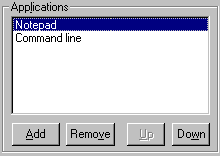
Resuscitator keeps a list of applications to control. This list is ordered, so on startup, the programs will be executed in the sequence given.
Use the "Up" and "Down" buttons to change this order if required. "Remove" will delete an application from the list. There is no undo option
(except cancelling the configuration).
Use "Add" to specify a new application to control, and fill in the fields according to your requirements.
Settings:

- Application - Serves to uniquely identify an application. No two names in the list can be the same.
- Program path - Your application.
- Parameters - Parameters to the application.
- Start in - Directory where the program starts. If none is given, the application directory is used.
- Start as - Normal, maximised, minimised, hidden or Normal-activated.
- Cmd… - This opens the Application Start/Stop Command box.
- Pause after - Number of seconds to pause after starting the application.
- Run at shutdown only - Specifies that the application is only run as part of the closing sequence (useful to e.g. reboot the machine).
- Watch this program - Optionally, you can specify that an application is not watched by Resuscitator. This is useful if e.g. you need an application to run only once on startup.
- Alive-check - An application can be programmed to update the Resuscitator .ini-file
at regular intervals. With this, Resuscitator can check not only
the presence, but also the state of an application. See Alive-Check for details.
- Start program initially - If an application is not being watched, you can here specify that it starts on Resuscitator startup. Unchecking this can be useful to add control applications that can be started remotely.
- Do not kill at shutdown - normally, all controlled applications are taken down before Resuscitator exits. These marked here are always left alone.
- Kill application - Used to kill the application specified by title or/and class. This options kills every application found during check intervals.
- Check by title - If this is checked, Resuscitator will only use the application’s Process ID for identification if "In process" is
selected (see below). Using the Process ID offers better process control, but some applications can not be controlled this way (e.g. if
they create a new process themselves when started). See Application Control for details.
- Check by class - Similar to check by title except it uses class name for compaison. If both check by title and check by class are checked then both window title and class must match.
- In process - Check this to use both Process ID and window title to identify applications. For most applications, this will offer the best means of control.
- Window title - This is the title of the window that represents the application. The match supports the ‘*’ and ‘?’ wildcards; trailing spaces are removed, and comparison is case sensitive.
- Position - This button leads to the Position and Size dialogue, where you can control the positioning of the application’s main window.
- Wait start, max - When "Check by title" or/and "Check by class" is selected, Resuscitator can wait for the application window to appear before continuing. This helps staging applications, as well as positioning them. The maximum number of seconds to wait for a window to appear before timing out and continuing can also be specified (default is infinite).
- Must stop, max - Enabled if "Wait start, max" is checked. If you select this option, then the application must start, then stop for Resuscitator to continue. This is useful to perform e.g. backup operations, if combined with “Run at shutdown”. A max time to wait for shutdown can be specified (default is infinite).
- Max wait close - If "Check by title" or/and "Check by class" is checked, killing a program will first result in a number of WM_CLOSE messages sent to the window. If the window does not disappear after the number of seconds specified here, Resuscitator will then attempt killing the program forcefully before continuing.
- Restart time - You can enter a time of day here (HH:MM) when the application is automatically shut down and restarted.
|