|
In
the Scorpion application model events play an important role. A large
number events / actions are defined by the system. The user can add user-defined events.
In
an event-driven environment one can easily customize the system by
configuring special command
sequences to be run when a specific event occurs.
The Actions are configured under Service\Actions
A system event can be defined by Scorpion
 or by the user
or by the user
 . Commands from external systems are typical
examples of . Commands from external systems are typical
examples of
 user defined system events. user defined system events.
Choose
a system event, press
 under Command sequence for ‘system
event’ under Command sequence for ‘system
event’
 and the Command Properties window appears. and the Command Properties window appears.

Here you add the
command and eventual parameters. In the Guard field, you can give
the name of a logical or script tool. The command will then only be run if
the result of this tool is true (=1). If you select the INV box, the
command is run only if the result is false (=0). Press the …-button,
and you find available commands and guards.
You can run a selected command
immediately by pressing the
 button. button.
Error messages are sent to the
System
log.
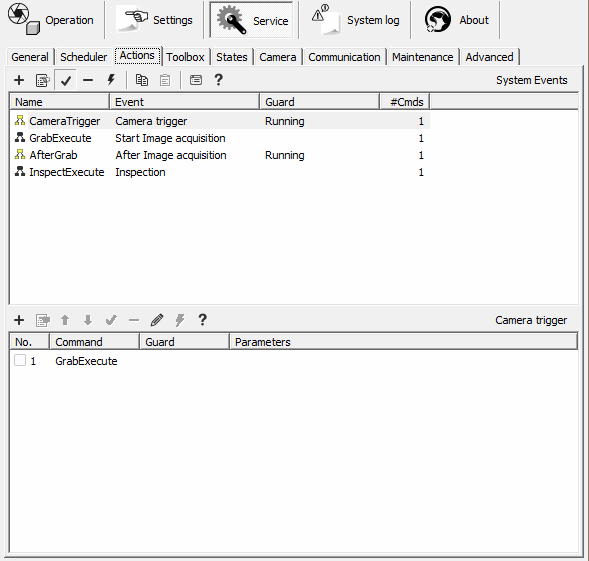
We recommend to read about the
companion
System Events that can be handled with python scripts to understand
the Scorpion architecture.
Below a typical
inspection sequence is shown:
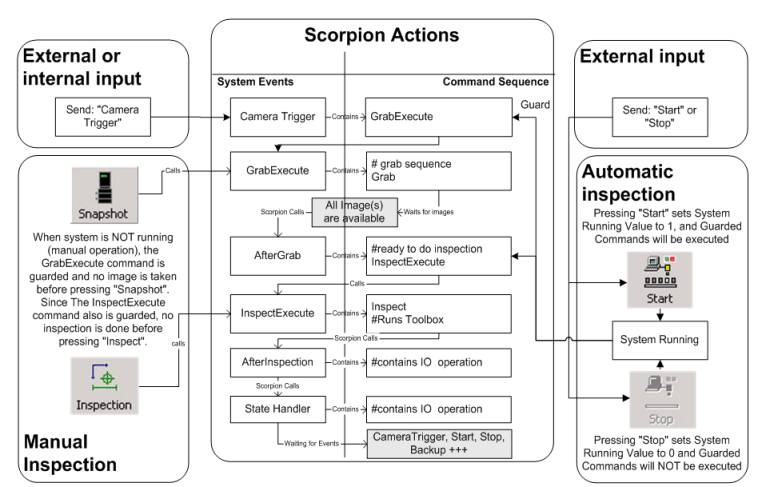
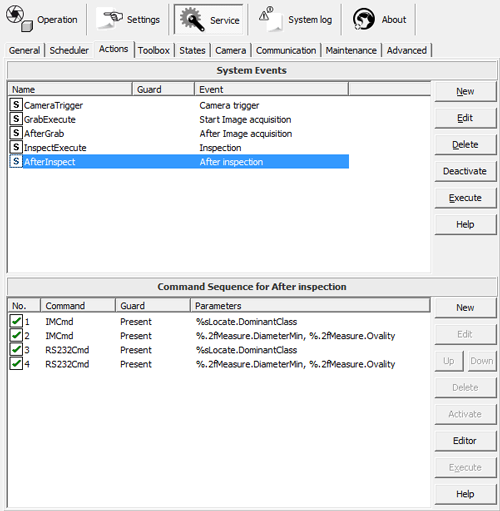
The
system defined events may also be called from within an other event, either
by the localized name or by the internal name. Using the internal name
will always work when transferring profiles between computers with
different locale settings.
Event/Action Syntax:
Example 1: Execute Action after non-blocking 100 ms delay
or
Example 2: Cancel pending Action
|