|
Tool Name:
|
Goto |
|
Tool
Index: |
59 |
|
Tool
Category: |
Basic Tools |
|
|
|
Description:
The Goto tool changes the tool processing
sequence, at runtime; by setting the next tool
to be processed.
During every inspection
cycle, the Scorpion Vision Software processes
all tools in the Toolbox one after the other, in
the sequence of tools as visible in the Toolbox.
The Goto tool can be used for -
-
Controlling
the branching to change the
tools processing sequence at
runtime
-
Looping
through a set of tools
The target tool configured in the Goto tool,
is set as the next tool to be processed after
the current Goto tool. Further tool processing
continues as per the normal tool processing
sequence starting from the target tool.
The Goto tool can be used for conditional
branching or looping, by configuring the
'Guard'.
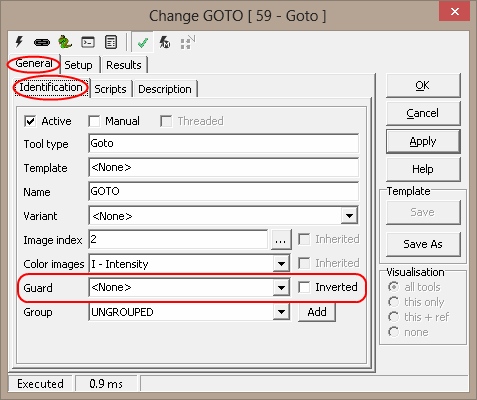
User Interface:
(A) Tool Configuration dialog box -
Setup Tab
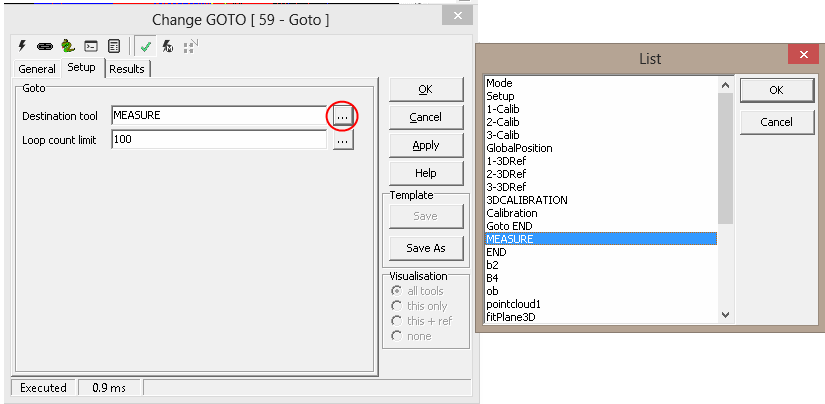
1. The 'Destination tool' textbox is used to
specify the target tool. This target tool is set
as the next tool to be processed after the
current Goto tool
2. The ‘…’ button next to the ‘Destination tool’
can be clicked to pop up the tool selection
‘List’ dialog box. It lists all the tools
available for selection. Any tool from this list
can be selected as the target tool and 'OK'
button can be clicked to confirm the selection.
3. The 'Loop count limit' textbox is used to
specify the maximum number of iterations or
loops. This is useful in avoiding the infinite
loops. Please note that the 'Loop count limit'
is valid only if the target tool is earlier in
the default tool processing sequence, as
compared to the current Goto tool, and thus it
forms a tool processing cycle from the target
tool to the current Goto tool. The loop breaks
when the 'Loop count limit' is reached and next
available tool in the tool processing sequence
is processed.
4. The ‘…’ button next to the ‘Loop count limit’
can be clicked to pop up the parameter selection
‘Select…..’ dialog box. The tool can be selected
from the left panel and the associated parameter
can be selected from the right pane.
Basic Processing
when the tool is executed:
The target tool is set as the next tool to be
processed after the current Goto tool. If the
target tool and the current Goto tool form a
cyclic loop, the loop is broken when the loop
count limit is reached.
|
Inputs to the
Tool: |
|
Inputs: |
None |
|
Uses Reference: |
No |
|
Uses Image: |
No |
|
|
|
|
Outputs
from the Tool: |
|
Outputs: |
| 1 |
Count |
Numeric |
This value indicates the number of loops processed by the Goto tool |
| 2 |
StatusText: |
Text |
This is a standard output from all Scorpion tools and describes the processing status. |
| 3 |
Status: |
Numeric |
This is a standard output from all Scorpion tools and indicates error/success of the tool processing. 1 indicates success and 0 indicates error. |
| 4 |
AnalyzeTime: |
Numeric |
This is a standard output from all Scorpion tools and indicates the time taken by the last processing operation of this tool |
|
|
Visualizations: |
None |
|
Reference
outputs: |
None |
|
|
|
|
Templates: |
|
Supports
Templates: |
N/A |
|
|
|
|