|
Tool Name:
|
SimpleMathTool |
|
Tool
Index: |
21 |
|
Tool
Category: |
Basic Tools |
|
|
|
Description:
The SimpleMathTool tool performs the configured
mathematical operations on the 2 input values.
The SimpleMathTool tool
provides several mathematical functions which
can be used to process the 2 inputs values to
calculate the result value.
The input value can be a runtime value of any of
any of the exposed parameters from the other
tools configured in the Scorpion or can be a
fixed value.
The SimpleMathTool tool
processes in the 2 input values in three steps -
1. First step, which is the basic step, where
the configured mathematical operation is done on
the 2 input values
2. Second step, which is the 'Post processing
Step 1', where the configured mathematical
operation is done on the result from the basic
step
3. Third step, which is the 'Post processing
Step 2', where the configured mathematical
operation is done on the result from 'Post
processing Step 1'. The result from this third
step is the final result from the SimpleMathTool
tool
User Interface:
(A) Tool Configuration dialog box -
Setup Tab
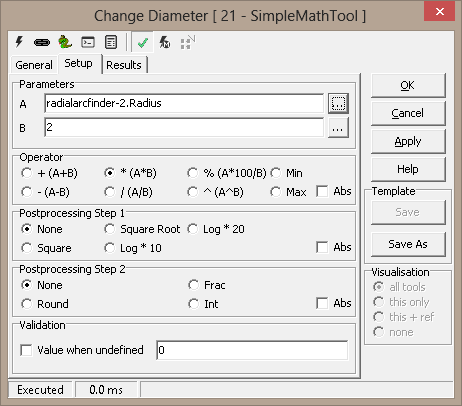
1. The ‘Parameters’ group is used to configure the input
values.
2. The 'A' textbox is used to
specify the input value 1.
3. The 'B' textbox is used to
specify the input value 2.
4. It is possible to type in fixed values for
the ‘Parameters’ – ‘A’ and ‘B’. Also it is
possible, to specify dynamic values for each one
of these properties, by assigning them to any of
the properties exposed from other tools defined
in the Scorpion profile. The ‘…’ button
available next to each of the ‘Parameters’
properties user elements can be clicked to
select a tool and its parameter to be assigned.
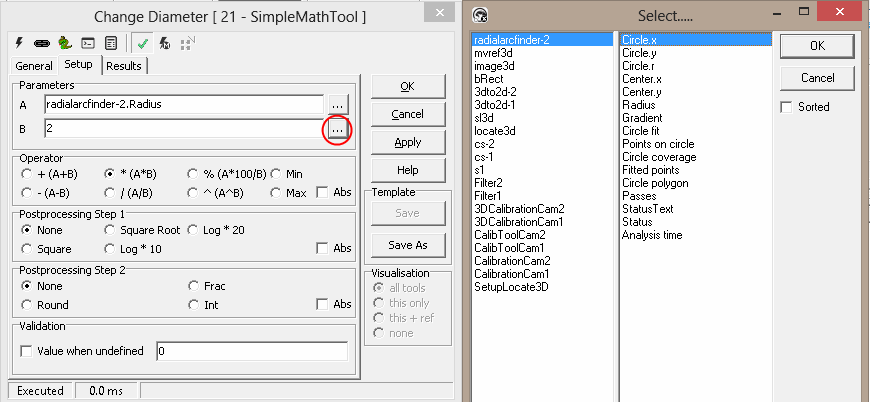
5. The 'Operator' group is used
for configuring the basic mathematical operation
on the 2 input values. One of the following
mathematical operations can be selected -
(a) + , addition of the 2 input values
(b) * , multiplication of the 2 input values
(c) % , percentage calculation of value A with
respect to value B
(d) Min , finds minimum of the 2 input values and
sets it as the result
(e) - , subtracting value B from value A
(f) / , division of value A by value B
(g) ^ , power, calculates A raised to B
(h) Max, finds maximum of the 2 input values and
sets it as the result
6. If 'Abs' check-box is
checked, it applies absolute value processing on
the result calculated from the basic operation
7. The 'Postprocessing Step 1'
is used for configuring the mathematical
operation on the result value from the basic
step. One of the following mathematical
operations can be selected -
(a) None , no processing and the result is
unchanged
(b) Square Root , calculates the square root
value
(c) Log * 20 , calculates the logarithmic value
and multiplies by 20
(d) Square , calculates the square value
(e) Log * 10 , calculates the logarithmic value
and multiplies by 10
8. If 'Abs' check-box is
checked, it applies absolute value processing on
the result calculated from the post processing
step 1
9. The 'Postprocessing Step 2'
is used for configuring the mathematical
operation on the result value from the post
processing step 1. One of the following
mathematical operations can be selected -
(a) None , no processing and the result is
unchanged
(b) Frac , calculates the fraction value
(c) Round , calculates the rounded integer value
(d) Int , calculates the integer value
10. If 'Abs' check-box is
checked, it applies absolute value processing on
the result calculated from the post processing
step 2, which is the final result from the
processing
11. The 'Value when undefined'
check-box under the 'Validation'
group can be checked to apply validation on the
final result. This can be checked to validate
the final result, and setting the result value
to a fixed configured value, if the final result
is 'undefined'. The final result can be
undefined, if any of the input values are
undefined or the mathematical processing
generates undefined result, eg division by zero.
Basic Processing
when the tool is executed:
1. The 2 input values are received. Runtime
values are obtained of any of the 2 input values
are dynamic values.
2. Basic mathematical operation is done on the 2
input values, as per the operation configured in
the 'Operator' group.
3. Mathematical operation, as configured in the
'Postprocessing Step 1' is done on the result
from the basic mathematical operation.
4. Mathematical operation, as configured in the
'Postprocessing Step 2' is done on the result
from the Postprocessing Step 1.
5. If enabled, the result from the 'Postprocessing
Step 2' is validated to calculate the final
result.
|
Inputs to the
Tool: |
|
Inputs: |
1. Values of tool parameters
used in the configuration, at the time of
processing, if dynamic values are used for
any of the configuration parameters |
|
Uses Reference: |
No |
|
Uses Image: |
No |
|
|
|
Results
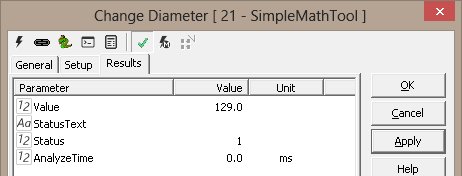
|
Outputs
from the Tool: |
|
Outputs: |
| 1 |
Value: |
Numeric |
Final result from the SimpleMathTool, as per the configuration |
| 2 |
StatusText: |
Text |
This is a standard output from all Scorpion tools and describes the processing status. |
| 3 |
Status: |
Numeric |
This is a standard output from all Scorpion tools and indicates error/success of the tool processing. 1 indicates success and 0 indicates error. |
| 4 |
AnalyzeTime: |
Numeric |
This is a standard output from all Scorpion tools and indicates the time taken by the last processing operation of this tool |
|
|
Visualizations: |
None |
|
Reference
outputs: |
None |
|
|
|
|
Templates: |
|
Supports
Templates: |
No |
|
|
|
|